How to keep your LinkedIn photos fresh without endless photoshoots?
- EXEED Team
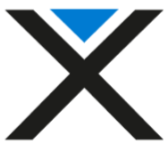
- Nov 6, 2025
- 6 min read
Updated: Nov 11, 2025

If you’re posting regularly on LinkedIn, you’ve probably felt the pressure to keep your visuals updated: profile photo, speaker shots, “day in the life” images, event looks, banner refreshes. Hiring a photographer every month isn’t realistic. Batch AI headshot generators can help, but they often lock you into whatever the model spits out. Need a navy blazer instead of grey? Outdoor background instead of office? You’re buying another batch. That gets expensive fast.
There’s a more flexible way to build a consistent, on-brand image library that actually fits how you post: train a personal model once, then prompt it for exactly what you need whenever you need it. Tools like Looktara take that approach, upload a set of photos once, let it learn your likeness, then describe the photo you want in plain language. It’s closer to how modern LinkedIn creators work.
Below is a simple, practical playbook for getting fresh LinkedIn photos on demand without constant shoots, plus questions to guide your decisions, quality tips, and a repeatable workflow you can hand to a VA or teammate. I’ll also share how agencies like EXEED Digitals plug this into broader content programs.
First, decide what “fresh” actually means for you
Fresh doesn’t always mean totally new. It can mean consistent and contextually relevant.
Ask yourself:
What kinds of photos do I actually need each month? (Profile, carousel thumbnails, speaking/event shots, casual office vibes, banner backgrounds, team photos, product-in-hand, behind-the-scenes.)
Where will they live? (Profile picture, cover banner, post images, newsletter header, event pages.)
How many images do I realistically use per week? (Be honest, this helps pick a plan tier and schedule.)
What’s my baseline brand look? (Wardrobe colors, lighting mood, background styles, hair/makeup consistency, accessories I do or don’t wear.)
If you post 3–5 times per week, you’ll likely need 12-25 usable images per month, with a handful of true “keepers” that carry your profile and pinned posts.
Batch headshots vs. personal model tools (quick breakdown)
Batch generators:
Pros: Cheap upfront, quick, lots of variety, low setup.
Cons: Little control per image; locked to pre-generated outputs; pay again to change look or background; inconsistent across months.
Personal model + prompting (e.g., Looktara):
Pros: Train once; prompt any look/context; fast iteration; consistent likeness; cheaper per usable image over time; chrome extension workflow for LinkedIn drafting.
Cons: Requires initial training set; occasional prompt tuning; need a brand style guide to keep consistency.
What makes a great LinkedIn photo today
The platform has matured. Overly polished, plastic skin filters feel off. What usually performs:
Natural lighting and real textures (skin that looks like skin).
Context that matches the post (conference image for a talk; casual desk for a day-in-the-life; whiteboard for a how-to).
Consistent wardrobe palette (pick 2-3 colors that mirror your brand).
Framing that works on mobile first (tight head-and-shoulders for profile; mid-shot for post thumbnails; horizontal space for banners).
Accessibility in mind (add alt text; avoid text embedded in busy images; high contrast when possible).
A simple, repeatable workflow (from zero to “always have the right photo”)
1. Collect a solid training set
Upload ~20-40 diverse photos of your face from different angles, lighting, and expressions. Include one or two with your signature wardrobe items (blazer, glasses).
Use recent photos so hair/appearance matches how you show up today.
2. Make a mini brand style guide for photos
Wardrobe: “Navy blazer, white oxford, no tie; casual: white tee + neutral cardigan.”
Backgrounds: “Modern office, bookshelf wall, soft outdoor greenery, conference stage.”
Lighting: “Natural daylight or soft studio; no harsh shadows.”
Vibe: “Approachable, focused, not overly posed.”
3. Create prompt templates you can reuse
“Professional LinkedIn headshot, navy suit jacket, white shirt, subtle smile, neutral office background, soft natural light, 3/4 head-and-shoulders, realistic skin texture.”
“Conference speaker image, holding clicker, modern stage backdrop with soft bokeh lights, mid-shot, confident posture.”
“Casual Friday look, white shirt, open laptop on desk, warm indoor light, candid.”
“Banner background: wide horizontal crop, city office window light, negative space on the right for headline.”
4. Generate in batches tied to your content calendar
At the start of each month, list post topics and match each to a prompt.
Generate 30-60 images in one sitting. Save 10-20 top picks into folders: Profile, Banner, Posts, Events.
Add alt text and filenames that include keywords (e.g., “linkedin-headshot-navy-blazer-yourname.jpg”).
5. Quality control checklist
Does it still look like you? Check eyes, hairline, smile lines, ears, hands if visible.
Any artifacts? Warped glasses, extra fingers, odd backgrounds, regenerate or lightly edit.
Consistency with your guide? Colors and lighting aligned?
Crops for each placement ready? Square for profile, 1584x396 for banner, 4:5 or 1:1 for posts.
6. Publish, track, and iterate
Note which styles drive more profile views or post engagement.
Keep 3-5 “evergreen” headshots pinned in your asset library.
Refresh wardrobe or background prompts each quarter to avoid visual fatigue.
Budget and time comparison (ballpark)
Traditional photoshoot: $300-$1,500 per session, plus time scheduling, locations, retouching, and you still might not get all the contexts you need.
Batch AI headshots: $30-$70 per batch; you’ll often need multiple buys to cover new looks.
Personal model tools: ~$12-$40/month depending on volume; train once, then generate as needed. This tends to be the best cost-per-usable-image for ongoing LinkedIn content.
Privacy and ethics to keep in mind
Choose tools with isolated models, encryption, and deletion controls. If a platform supports model deletion or export, that’s a plus.
Be transparent if asked: “I use AI to generate on-brand visuals based on my real photos” is usually enough.
Avoid misleading scenarios (e.g., implying you were on a stage you never spoke at). Use captions to clarify context when needed.
How to make AI-generated photos feel human, not uncanny
Mix in real photos periodically: Phone snaps from events, quick desk shots, actual team moments.
Keep expressions varied. Not everything needs a perfect smile; neutral and focused reads authentic.
Use subtle imperfections: a slightly rumpled sleeve, realistic skin pores, natural hair flyaways. If the tool smooths too much, adjust prompt: “natural skin texture, no airbrushing.”
Avoid exotic lenses or hyper-stylized backgrounds unless that matches your brand.
LinkedIn specifics that matter
Profile photo: clean background, high contrast against your face, direct eye contact, tight crop.
Banner image: think of this as your billboard (room for text on one side, consistent palette, not visually noisy.)
Post images: 4:5 ratio works well on mobile; ensure the subject is centered with padding for auto-crops.
Alt text: describe what’s in the image and the context (“Your Name speaking on stage about product strategy”).
Filenames and captions: include relevant keywords naturally (LinkedIn headshot, product leadership, keynote speaker).
Prompt ideas you can steal
“LinkedIn headshot, navy blazer, natural window light, neutral beige background, realistic detail, friendly and professional.”
“Founder at desk, laptop open, soft office background, candid look to the side, warm tone.”
“Keynote speaker mid-gesture, modern conference stage, audience bokeh, dynamic yet natural.”
“Team collaboration, glass-walled meeting room, sticky notes visible, business casual attire.”
“Outdoor urban background, early morning light, smart casual jacket, confident posture.”
If you want to try a personal model workflow
Looktara is one example mentioned by creators because it lets you:
Train a private model in about 10 minutes with ~30 photos.
Prompt any outfit/background combo on-demand.
Generate up to 100 images/month on a basic plan.
Use a Chrome extension to create images while drafting your LinkedIn posts.
There are other tools in this space too; whichever you choose, the key is owning your style guide, building prompt templates, and batching around your editorial calendar.
A final 10-minute weekly routine
Monday: Generate 6-10 images that match your week’s posts.
Tuesday: Pick 3-5 and crop/export for each placement.
Wednesday: Write alt text and schedule posts.
Thursday: Save top performers to an “Evergreen” folder.
Friday: Note learnings (lighting, wardrobe, background) and update prompt templates.
Where agencies fit into this?
If you’re juggling content, client work, and community, outsourcing the visual system can save hours. A good LinkedIn-focused agency will:
Build your photo style guide and prompt library.
Set up your personal model and asset folders.
Batch-generate monthly visuals tied to your content plan.
Handle quality control, accessibility, and consistent crops.
Track what imagery drives reach and leads, then iterate.
Check our Services to get a look on what we do and follow us on LinkedIn for more tips:
















Comments