Why Are Your Old Messages Suddenly Showing as a “LinkedIn Harmful Message”?
- EXEED Team
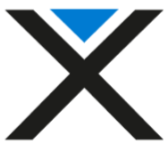
- Nov 20, 2025
- 5 min read
Updated: Nov 21, 2025

There are few things more confusing on LinkedIn than opening a perfectly normal conversation from months ago and suddenly seeing labels like “harmful message” and the sender replaced with “LinkedIn Member.”
No profile photo.
No clickable name.
Just a generic label, and messages you never thought were harmful being flagged by the platform.
If you’re seeing this, don’t panic.
This is far more likely to be an automated moderation filter, a temporary visibility issue, or a LinkedIn glitch than a sign that someone intentionally did something harmful.
This guide breaks down what’s really going on, how LinkedIn’s systems work, what questions help you diagnose the cause, and the exact steps to recover your access.
What Could Trigger a “LinkedIn Harmful Message” Warning?
LinkedIn’s content moderation system is mostly automated. It uses AI filters, safety signals, spam detection, and user-behavior metrics. Sometimes it gets things wrong, especially with older messages.
Here are the most common explanations:
1. Automated Moderation Flag (Most Likely)
LinkedIn constantly re-scans older messages when they update their filters.
A message that looked fine months ago might suddenly be classified as:
“Potentially harmful”
“Inappropriate”
“Spam”
“Suspicious content”
This happens automatically, neither you nor the other person triggered it intentionally.
2. The Other Person’s Account Was Restricted or Suspended
If the person’s account goes under review, LinkedIn immediately turns their name into:
LinkedIn Member (non-clickable)
You can still see the conversation history, but the system hides their profile until their situation is resolved.
3. Privacy Changes on Their Side
They may have changed:
Profile visibility
Contact info
Who can see their data
Public/private account settings
If their profile is now private, it may appear unclickable in your chat.
4. Account Deactivation or Deletion
If they deactivated their LinkedIn account, you may see:
Their name replaced with “LinkedIn Member”
Messages marked as harmful because the system can’t validate the sender
5. Display or Sync Bug
Sometimes the app simply misbehaves; caching issues, outdated app versions, or browser extensions can break how LinkedIn renders message threads.
6. You Were Blocked (Less Common, and Doesn’t Usually Show “Harmful”)
If someone blocks you:
You lose access to their profile
But messages are not usually marked harmful
This is only considered if moderation isn’t involved
The “harmful message” label is almost always an automated moderation or account restriction, not a personal dispute.
Important Questions to Ask (These Narrow Down the Cause Quickly)
1. Can mutual connections still see their profile normally?
If yes, then your account or your cached page is the issue.
If no, their account may be restricted or private.
2. Does the person appear active elsewhere?
Check:
Recent comments
Likes
Posts If they’ve vanished everywhere, their account may be temporarily restricted.
3. Did you recently change privacy settings?
Some visibility toggles break older chats.
4. Does the issue appear on both mobile and desktop?
If it’s only on one, it’s likely a cache or display bug.
5. Were any messages edited, forwarded, or reported?
Those actions can trigger moderation reviews.
Quick Fix Checklist (Try These Before Escalating)
1. Test from another browser
Use:
Then try incognito/private mode.
2. Clear cache and cookies
Cached message data often causes UI errors that look like moderation.
3. Turn off privacy/security extensions
Extensions like:
uBlock Origin
Ghostery
Privacy Badger
VPN browser plugins
…can break how LinkedIn loads conversation data.
4. Test on a second device
Try:
A different laptop
A phone browser (NOT the app)
Desktop mode on mobile browser
5. Ask a mutual connection to check the profile
If they can see it normally the issue is isolated to your account.
6. Ask your friend to check their own LinkedIn notifications
They should review:
Restriction notices
Policy violation warnings
Emails from LinkedIn Safety
Suspicious login alerts
These messages often explain why you’re seeing harmful message labels.
Here is an updated, working explanation video about LinkedIn account visibility and moderation behavior:
If the problem does not resolve after basic troubleshooting, submit a support ticket:
Go to:
https://www.linkedin.com/help/linkedin > Get help from us > Report a technical issue
In your message, include:
Screenshots of the “harmful” label
Screenshots of the “LinkedIn Member” display
Timestamps from the original message thread
Your profile URL
Their profile URL (if you have it saved)
What devices/browsers you tested
Confirmation that a mutual friend can or cannot see the profile normally
Copy/paste this support template:
Subject: Messages incorrectly labeled “LinkedIn harmful message”
Body:
Hi LinkedIn Support,
Some older messages in a conversation are suddenly labeled as “harmful,” and the sender now shows as “LinkedIn Member” even though we’ve spoken before. I can’t access their profile from my account. I've tested on multiple devices, cleared cache, and confirmed that a mutual connection can view their profile normally. I’ve attached screenshots and URLs.
Could you please investigate and restore normal visibility or clarify the moderation reason?
Thank you,
[Your Name]
[Your Profile URL]
How to Approach the Person on the Other End
Keep it simple and calm:
“Hey, LinkedIn is showing our old messages as ‘harmful’ and your name as ‘LinkedIn Member.’ Could you check your account settings or any LinkedIn emails about moderation? Also let me know if the messages look normal on your side.”
If they were restricted, they often get faster support responses.
When It’s Probably Just a Bug
Mutual connections see the profile fine
No change in messages on the other person’s side
No moderation emails
Only you see the harmful tag
This is usually a visibility/cache issue.
When It’s Probably Moderation
The other person received a LinkedIn policy email
They cannot access certain LinkedIn features
They disappeared from posts or comments
Their account displays inconsistently
In this case, they must file an appeal.
How to Prevent This in the Future
Avoid sending sensitive or controversial content in DMs (LinkedIn’s filters are strict)
Keep your app updated
Back up important conversations (Settings > Data Privacy > Get a copy)
Encourage your contacts to verify their emails
Avoid using VPNs or aggressive browser blockers when using LinkedIn
Final Thoughts
When LinkedIn flags old messages as a “LinkedIn harmful message” and replaces the sender with “LinkedIn Member,” it’s usually:
Automated moderation
A temporary restriction
A privacy change
Or a rendering bug
Not personal behavior.
Start with the quick checks, ask a mutual friend, document everything, and escalate to LinkedIn Support if the issue persists. With the right evidence, LinkedIn typically resolves visibility issues in a few days.
If this affects important business communication, escalate immediately, and encourage the other person to check their own moderation messages.
For more useful insights, visit our blog and follow us on LinkedIn:
















Comments